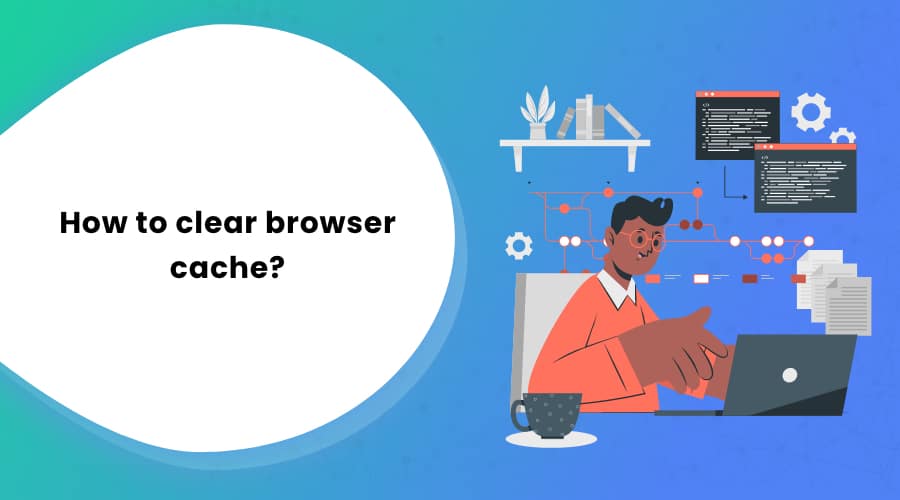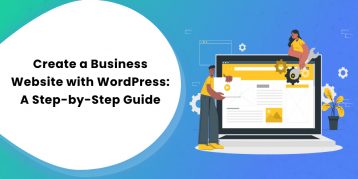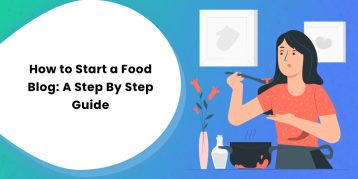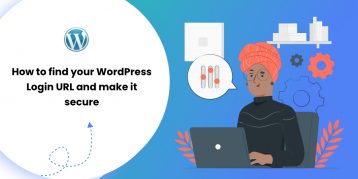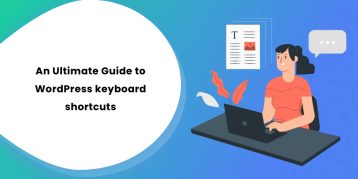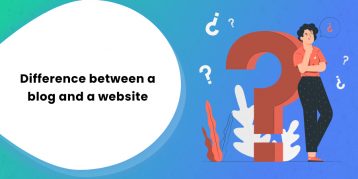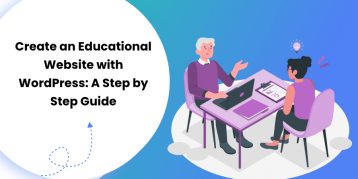Every browser keeps a record of the websites you visit. The main purpose of this is to help you find your way to the forgotten page you once visited. Also, by keeping cache, your browser loads the previously-visited pages faster.
However, it does make your privacy and credentials vulnerable. The best thing you can do is clear your browser cache. On that note, different browsers have different ways to clear the cached data. In this article, you will find step-by-step guidance on how to clear browser cache and secure your digital privacy.
Table of Contents
- What is Browser Cache?
- Why Should You Clear Browser Cache?
- How to Clear Browser Cache On Chrome?
- How to Clear Browser Cache on Firefox
- How to Clear Browser Cache on Opera?
- How to Clear Browser Cache on Internet Explorer and Microsoft Edge?
- How to Clear Browser Cache On Safari
- Frequently Asked Questions
- Final Thoughts
What is Browser Cache?
In general, caching means keeping something in storage on a possibility that it may be useful later. Most common example of caching is weapon caching, where people store arsenals as a defense tactic. Browser cache is similar to this idea where your web browsers stores pieces of the websites you visit.
Some caches that your browser keeps are:
- HTML
- CSS
- JavaScript
- Images such as logos, background, etc.
So in simple terms, browser cache is an automated process where your browser stores static assets of the websites which remain constant in every visit.
However, what to cache and for how long is determined by those websites. Some cache files remain in your browser only for a few days while some files will remain for a longer time. But of course, you can clear the browser cache on your terms.
Why Should You Clear Browser Cache?
Know that clearing browser cache is not a compulsion. However, there are many reasons and situations where you should clear the browser cache.
For example, the scene where a girl finds out a boy’s browser history is not unheard of in romantic comedies. Similarly, handing out laptops and phones to friends is quite common. But what if they find out your secret? Awkward right?
In such scenarios, where you want to protect your privacy, clearing browser cache is a way out.
Likewise, clearing the browser cache forces the browser to collect the most recent elements of the webpage. So instead of recycling the same component, your browser remains fresh up to the developer’s standard.
Clearing browser cache also sometimes proves to be a solution to 404, 502, and other page errors. Your computer will browse the web pages slower if the cache keeps piling up. Therefore, deleting the cache will boost your computer performance as well as your browser speed.
Finally, you can also clear essential credentials, such as your login id, passwords, and other sensitive information stored as a cache.
How to Clear Browser Cache On Chrome?
To clear browser cache on Google Chrome, follow the steps below:
- Click on the vertical dots at the top right corner.
- Click on Settings.
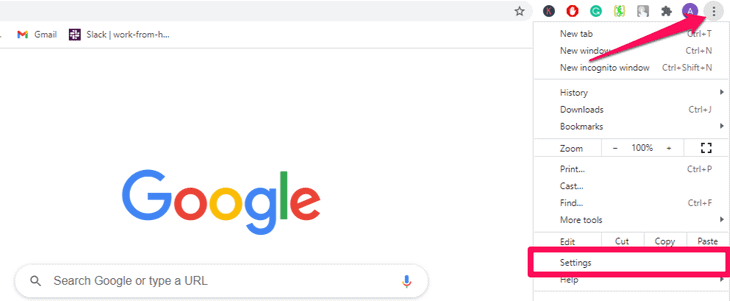
- Scroll down to the ‘Privacy and security’ section.
- Now click on the ‘Clear browsing data’ option.
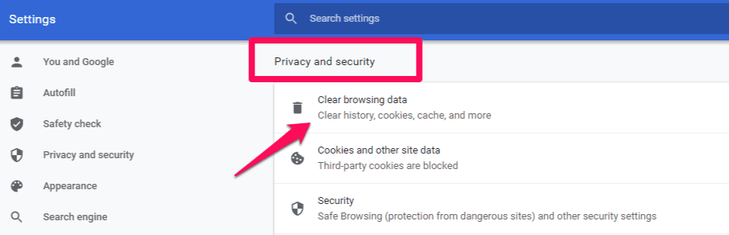
- You can set the time range of the cache you want to clear.
- Set it to your choice and click on the ‘Clear data’ button at the bottom.
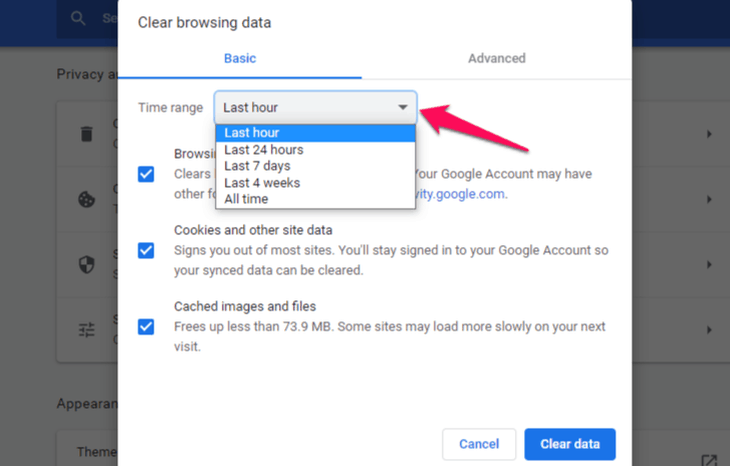
That’s it. You have successfully cleared the browser cache on Chrome.
How to Clear Browser Cache on Firefox
Here is how you clear browser cache on Mozilla Firefox:
- Go to three bars at the top-right corner of the browser.
- Click on ‘Options.’
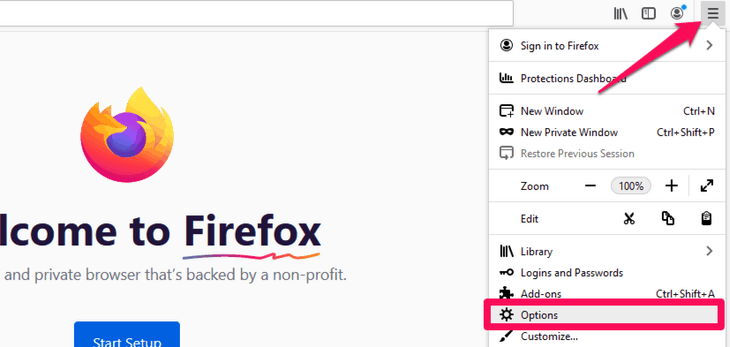
- Go to the ‘Privacy and Security’ option on the left side panel.
- Navigate to the ‘Cookies and Site Data’ section.
- Click on the ‘Clear Data’ option.
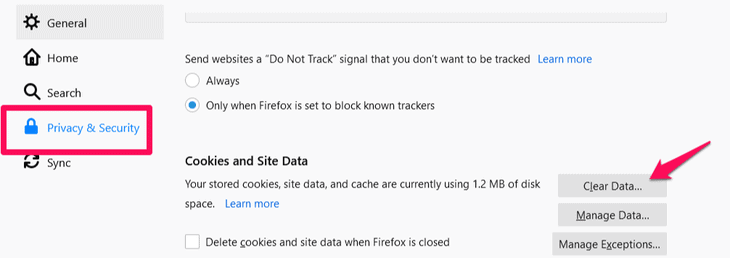
- Make sure to check the ‘Cached Web Content’ option.
- Now click on the ‘Clear’ button at the bottom.
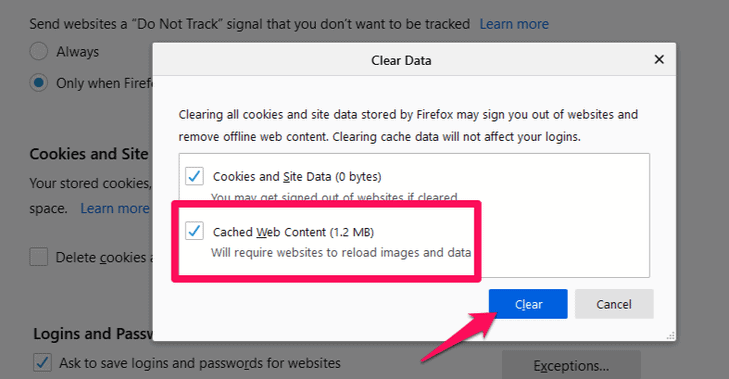
That is all you need to do to clear the browser cache on Firefox.
How to Clear Browser Cache on Opera?
Coming to Opera, here are the steps to clear its cache:
- Click on the settings icon at the left sidebar.
- Scroll down to the ‘Privacy and Security’ section.
- Click on the ‘Clear Browsing Data’ option.
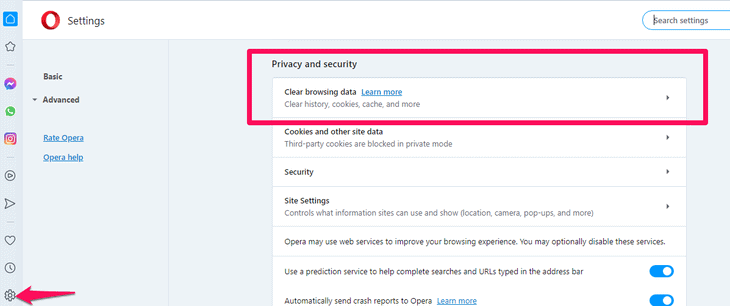
- You can set the time range similar to Chrome.
- After setting up the range, make sure to check all the options below.
- Click on the ‘Clear Data’ button at the bottom.
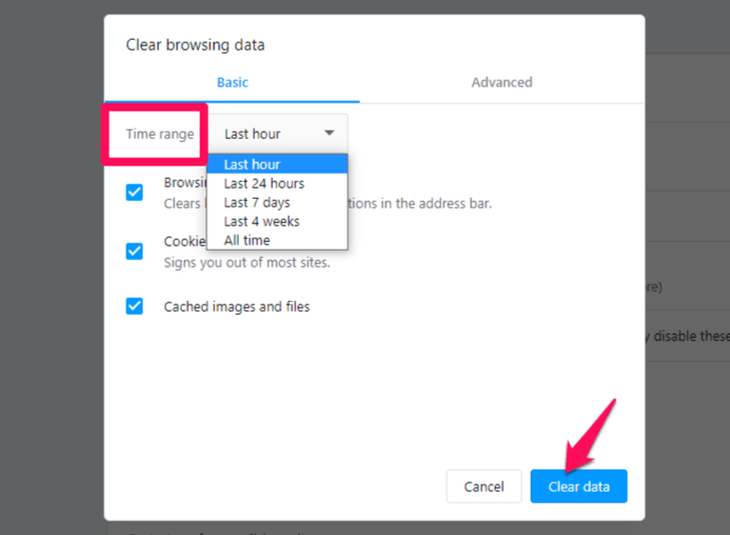
How to Clear Browser Cache on Internet Explorer and Microsoft Edge?
Here are the steps to clear browser cache on Internet Explorer and Edge:
- Click on the horizontal dots at the top-right corner.
- Go to the ‘Settings’ option.
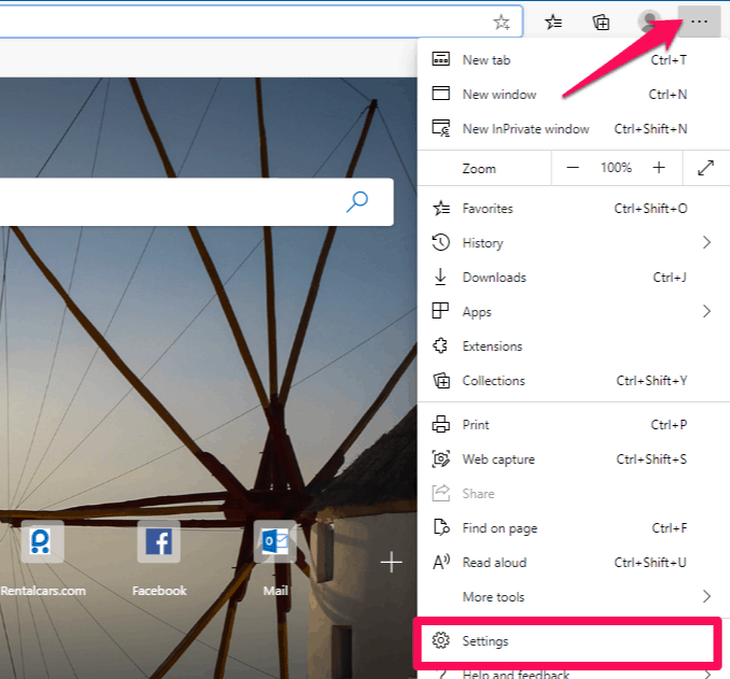
- Click on the ‘Privacy, Search, and Services’ at the left side panel.
- Scroll down to the ‘Clear Browsing Data’ section.
- Click on the ‘Click What to Clear’ button.
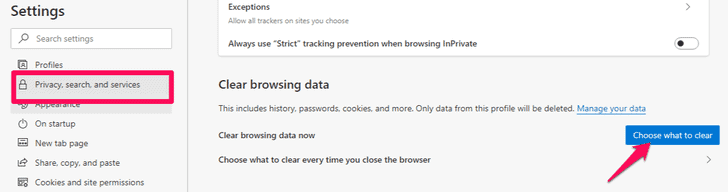
- Set the time range to clear the cache.
- Make sure to check the ‘Cached Image and Files’ option.
- Click on the ‘Clear Now’ button at the bottom.
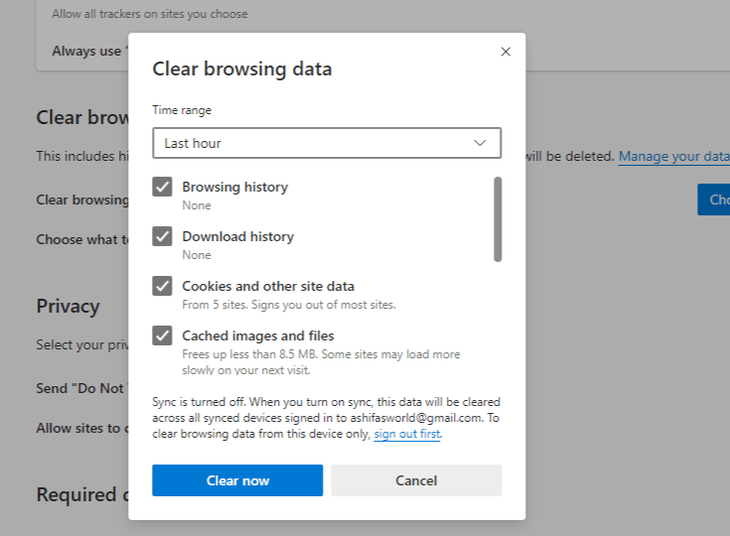
There is a shortcut to pop up the ‘Clear Browsing Data’ box in the new Microsoft Edge.
- Click on the horizontal dots at the top-right corner.
- Instead of the ‘Settings’ option, click on the ‘History’ option.
- Now click on the ‘Clear Browsing Data’ option.
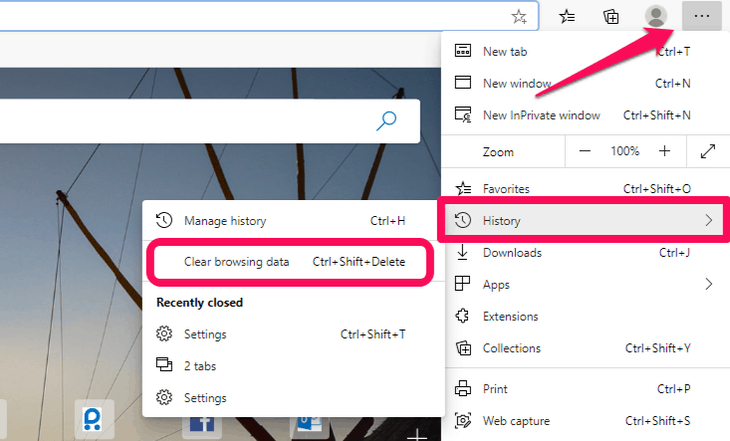
- Set the time range to clear the cache.
- Check the ‘Cached Image and Files’ option.
- Click on the ‘Clear Now’ button at the bottom.
How to Clear Browser Cache On Safari
There are two ways you can clear the browser cache on Safari.
First Method: Clear Entire Browser History.
If you want to clear your browser cache, including entire cookies and visited pages, follow the steps below:
- Click on ‘History’ at the top menu bar of Safari on a Mac.
- Now click on the ‘Clear History’ option at the bottom of the drop-down menu.
Screenshot name:
Second Method: Clear Cache Files Only.
If you want to clear only the browser cache, you can follow the steps below:
- Click on the ‘Safari’ tab at the top of your Safari browser.
- Select the ‘Preferences’ option at the drop-down menu.
- Click on the ‘Advanced’ tab in the navigation bar.
- Now check the option that reads ‘Show Develop Menu in Menu Bar.’
Screenshot name:
- Doing so adds a new option named ‘Develop’ at the top bar of your browser.
- Click on it and select the ‘Empty Caches’ option from the drop-down menu.
Frequently Asked Questions
Q. Should you clear your browser cache?
It is advisable to clear your browser cache once in a while. Doing so prevents you from using the old forms. Also, it helps your browser perform faster and protects your personal information.
Q. How often should you clear your cache?
There is no recommended time to wait for clearing your cache. You can do it as you find convenient, everytime you exit your browser, or when running low on storage.
Q. What happens when you clear cache?
When you clear cache, your browser removes the website data stored on it. However, credentials like user information, login information, and databases still remain intact. But if you clear data instead of cache, all that information is removed along with cache.
Final Thoughts
Clearing browser cache makes your browser perform faster, helps maintain your privacy, and keeps your credentials safe. So it is best that you clear caches regularly. In this article, you learned how to clear browser cache on different browsers.
Did you find it helpful? Let us know.
If you are a WordPress enthusiast and want to read more valuable articles regarding WordPress, you can take a look at the following: