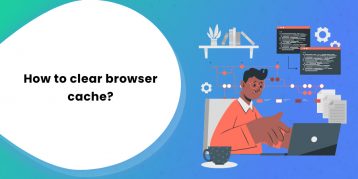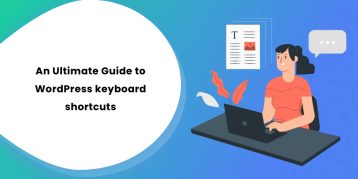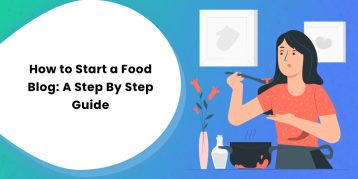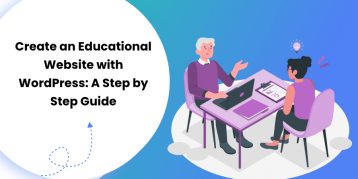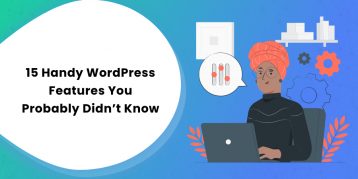Do you find the 503 error bothersome when surfing through a website?
It is even worse if you are a site owner. You can lose your visitors and potential customers. Unless you have detailed knowledge about site development, such errors are as good as a dead site.
But hold on, there’s got to be a way to fix it, right?
If you are a website owner facing a 503 error, this article will help its last word. After finishing this guide, you will know what an http error is and different ways to fix it.
So, ready, set, read.
Table of Contents
- What is an HTTP Error 503?
- What Causes HTTP Error 503?
- How Can You Fix an HTTP Error 503?
- 1. Double-Check the Website URL.
- 2. Clear Your Browser Cache and Cookies.
- 3. Restart Your Router and Modem.
- 4. Check for Scheduled Maintenance.
- 5. Check the Firewall Configuration.
- 6. Examine Your Server-Side Logs.
- 7. Check Your Website’s Code.
- 8. Check Your Theme and Plugins
- 9. Temporarily disable your CDN
- 8. Come back later.
- FAQs (Frequently Asked Questions)
- Conclusion
What is an HTTP Error 503?
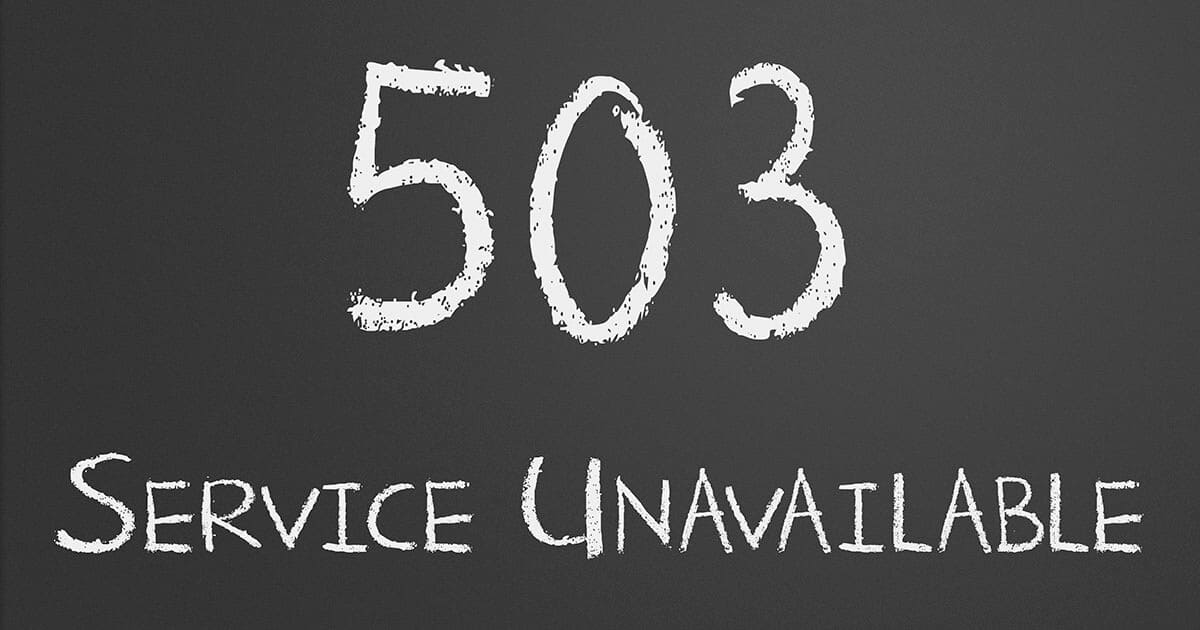
An HTTP error 503 is an HTTP status code that indicates your site’s server is not available at the moment. Your server is working correctly, but it cannot handle your submission request. This error mainly occurs when the server is too busy or when maintenance work is going on it.
Error 503 is a generic error message. Due to this, it isn’t easy to trace the exact cause. Based on the browser you use and the server software that generates this message, you might see the error 503 in multiple ways, such as:
- 503 Service Unavailable
- 503 Service Temporarily Unavailable
- Http/1.1 Service Unavailable
- HTTP Server Error 503
- Service Unavailable – DNS Failure
- 503 Error
- HTTP 503
- HTTP Error 503
- Error 503 Service Unavailable
- Error 503 Backend fetch failed
The site running on the Microsoft IIS server software displays the error message more specifically, such as:
- 503.0: Application Pool Unavailable
- 503.2: Concurrent Request Limit Exceeded
- 503.3: ASP.NET Queue full
- 503.4: FastCGI Queue full
The error 503 can appear in any operating system, browser, and device. On the internet, chances are you might see this error in certain situations.
What Causes HTTP Error 503?
As we have already mentioned above, diagnosing the actual cause of HTTP error 503 is difficult. The most common reason is that something is wrong with the server that supports your website. It might be due to server maintenance or a technical error.
Another reason might be that your server is running fine but is receiving more requests at a particular time than its capacity. It usually happens when a website that usually receives low traffic hits a surge of new users.
Misconfigured web applications such as plugins conflicts may also cause error 503. Frequent error 503 may also suggest some problems with the DNS (Domain Name System).
How Can You Fix an HTTP Error 503?
Now that you know what an HTTP error 503 and its possible causes is, lets us learn various ways to fix it. Some things you can do are:
1. Double-Check the Website URL.
The error might be because you mistyped the site’s URL you are trying to visit. This is a common mistake. So, as the first step to fix error 503, we recommend rechecking and re-typing the website URL. The 503 error means your server has a problem, and it is usually temporary. Thus, refreshing the website a couple of times solves the issue for most users.
2. Clear Your Browser Cache and Cookies.
All the web browsers keep a record of the cache and cookies of the sites you visited once. The trick here is to boost the site’s loading speed. However, those records do not update when the user makes changes to that site. In such cases, you may encounter the 503 error. So why not clear your browser cache and see if it works.
3. Restart Your Router and Modem.
The HTTP error 503 results due to some issue with your server. But it is also possible that your router’s DNS server configuration has an issue and is causing that error. Restart your router and modem, and then revisit the website.
4. Check for Scheduled Maintenance.
Your server may be undergoing maintenance. It is normal to receive error 503 in such a case. If you have access to the server settings, check the configuration for the scheduled maintenance. You can disable the automatic update option as well.
5. Check the Firewall Configuration.
Your firewall is your goalkeeper that guards your website against malicious user attacks. Sometimes, the firewall’s faulty configuration causes it to view CDN requests (Content Delivery Network) as an attack on your server. Your firewall then blocks the request and displays the 503 error. You can check your firewall configuration and make sure the settings are correct.
6. Examine Your Server-Side Logs.
There are two different server-side logs:
- Application logs – It keeps recounts your site’s entire history. It lets you see the requests and the server you are connected to.
- Server logs – It provides details about the hardware on your server. It gives you information about the hardware health as well as status.
Thoroughly check both these server-side logs for any misconfiguration or critical information.
7. Check Your Website’s Code.
If your website code has a bug, it will not respond to the request from the CDN. Comb through your website’s code and check for bugs. If you don’t know this, take help from the developer.
8. Check Your Theme and Plugins
Although rare, your WordPress theme or plugin may be causing the 503 error. We recommend taking a look at this part too.
- Go to your WordPress dashboard.
- Scroll down the ‘Plugins’ section at the left sidebar.
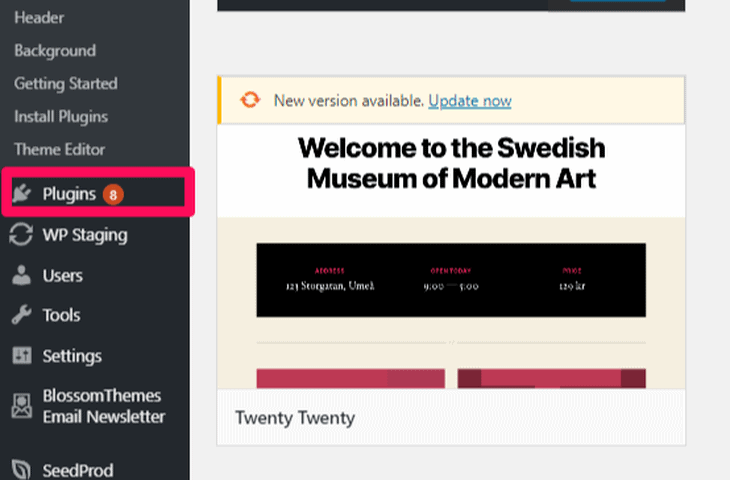
- Select the ‘Deactivate’ option in the bulk action menu and click on the ‘Apply’ button.
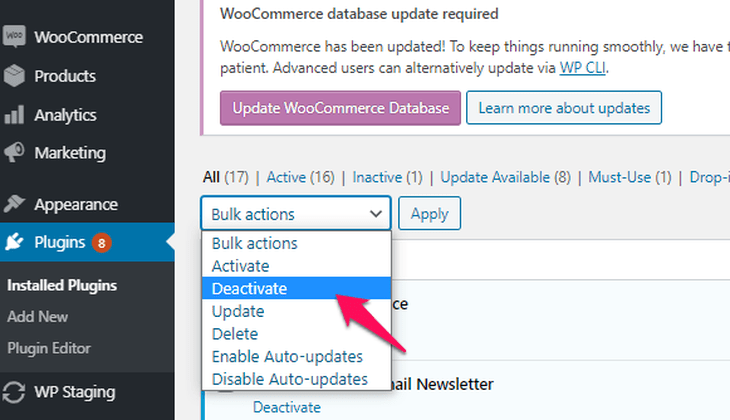
Now, see if your site works properly. If it does then activate the plugin one by one. Don’t forget to check the site after activating each plugin. Also, make sure that your plugins and theme are up to date.
9. Temporarily disable your CDN
Sometimes, you get the 503 error because of the error in your CDN rather than your website. Thus, we recommend disabling your CDN temporarily. Every CDN enables you to pause its services. The process to disable the CDN varies depending on the CDN you use.
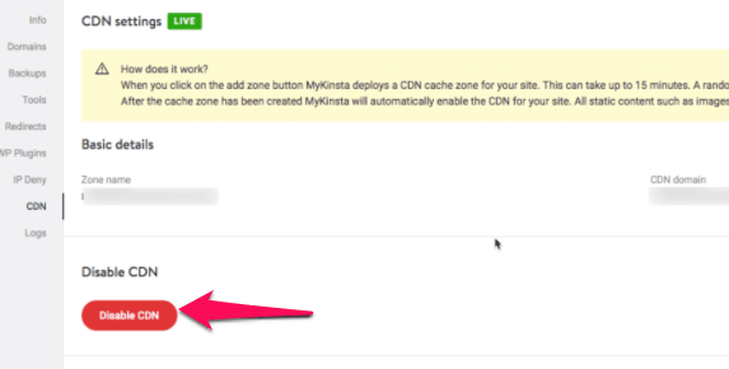
Check if your site works properly after disabling the CDN. If not then it is probably not the CDN causing the 503 error in your case. Re-enable the CDN and move on to the next step.
8. Come back later.
Sometimes, when the traffic exceeds the server capacity, it shows the 503 error. In such a case, waiting is the best option for the visitor. If you are the site administrator, it may be time to increase your server resources.
FAQs (Frequently Asked Questions)
Q. Does 503 error affect search engine rankings?
Yes, if your site is showing a 503 error, you lose your visitors and clients. Search engines demote your site’s ranking. If you don’t solve the error ASAP, the search engine’s algorithm removes your pages as it is inaccessible to the users from the index.
Q. How to fix the error 503?
As a visitor, you can fix the error 503 by
• refreshing the website
• rechecking the website URL, you are trying to visit
• restarting your router or connecting some time later.
If the error is due to some problems in the server, there is nothing you can do but wait to access the website. We have mentioned eight different ways in this guide. Try them out.
Conclusion
Finding the exact cause of the HTTP error 503 error is quite time-taking. The main reason is due to some fault in the server-side. If that is so, wait it out. You can try the ways we have mentioned in this guide. See if it resolves the issue. If not, wait for the administrators to fix it. After all, patience is a virtue.
You may also want to check out the article on what is 504 error and how to fix it.