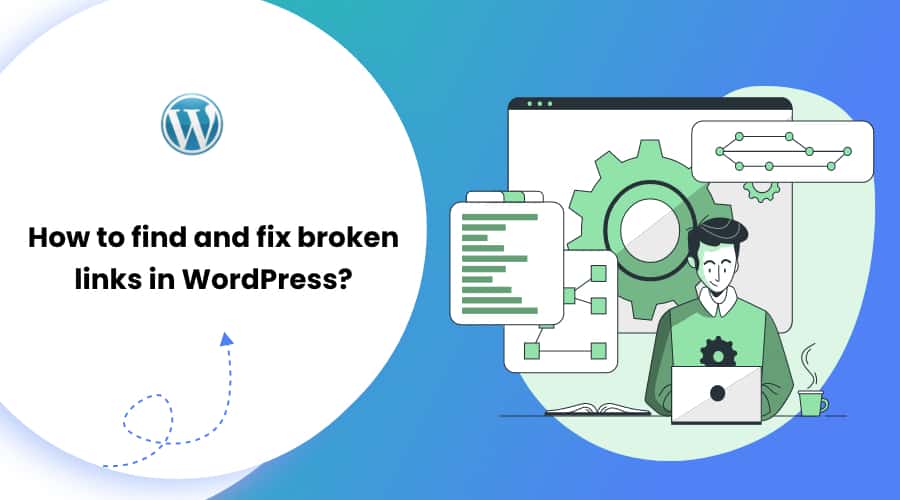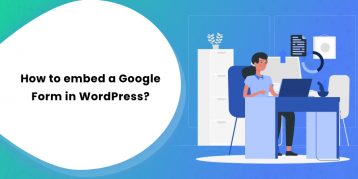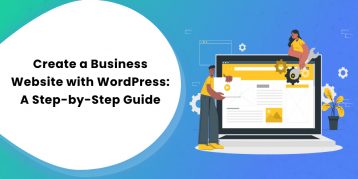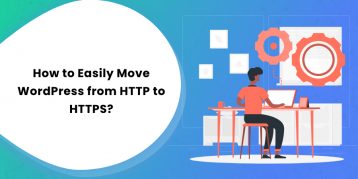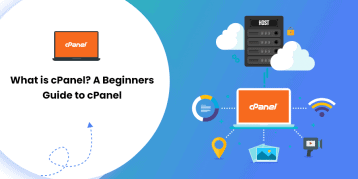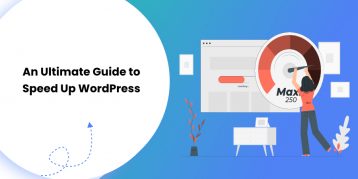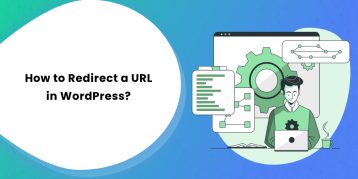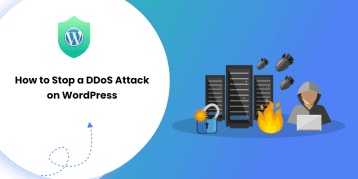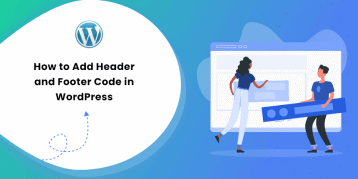Have you ever seen 404 pages on a website? This means the URL address where a web page once was, is no longer available.
A broken link not only degrades the user experience of your website but also affects your SEO rankings directly. It is misleading to users as well as search engine crawlers. So, it’s essential to find and fix these broken links time and again.
Today, you’ll learn how to find and fix broken links in WordPress. Besides, you’ll get a deep insight into broken links and its causes and consequences as well.
There are multiple ways to find and fix broken links in WordPress. We’ll discuss all these methods in detail below.
Table of Contents
What is a Broken Link?
When an existing link no longer works, it is referred to as a broken link. Broken links can occur when a page is deleted or moved to a new location. The previously used link shows a 404 not found error when it is broken.
It is natural for a large website to have a few broken links. Even a regularly updated website can have a few broken links. It is normal. But, it is equally important to fix these broken links as it can result in poor search engine rankings and loss of potential customers.
What Causes a Link to Break?
Whenever you come across a link that shows an error, it is broken. It can be either that the content does not exist or you’ve been taken to the wrong page. This occurs when the page has been moved, deleted, or its URL has been changed.
When running a business, sometimes you’ll need to change your branding/marketing strategies. In such cases, your site may undergo some changes causing a few links to be broken.
What are the Consequences of Broken Links?
Often clicking on a broken link shows you a 404 error. This is frustrating for the users as they cannot access the content, resulting in bad user experience. Your website will look unprofessional and unreliable.
If your website has been live since a long time, there can be a few broken links. These broken links affect your websites’ SEO ranking as well. Thus, it is essential always to update your site.
The good news is that it is easy to fix these broken links. You can use several techniques to fix the broken links in WordPress. Let’s take a deeper look at them.
How to Look for Broken Links in WordPress?
In the section below, we cover five different techniques to find and fix broken links in WordPress. You can use any of these techniques depending on your situation and preference.
1. Using Plugins
If your site is highly optimized, use a WordPress plugin to check for broken links and fix them. However, if it’s not optimized, plugins can harm the performance of your website.
You can use plugins efficiently by leaving them active or running when necessary. You can also run the plugin once, fix the broken links, and delete it once you’re done.
Broken Link Checker plugin helps you check for broken links in WordPress. This free plugin is easy to use and highly customizable.
You don’t need to do anything to get this plugin working. Once you install it, it starts scanning for broken links and presents you with a detailed list. This includes the URL, status, anchor text, and location.
Furthermore, the Broken Link Checker Plugin suggests links you can use. You can also choose how often to perform scans, what locations and links to choose, etc. Go to Settings > Link Checker in your dashboard to adjust these settings. It looks something like this.
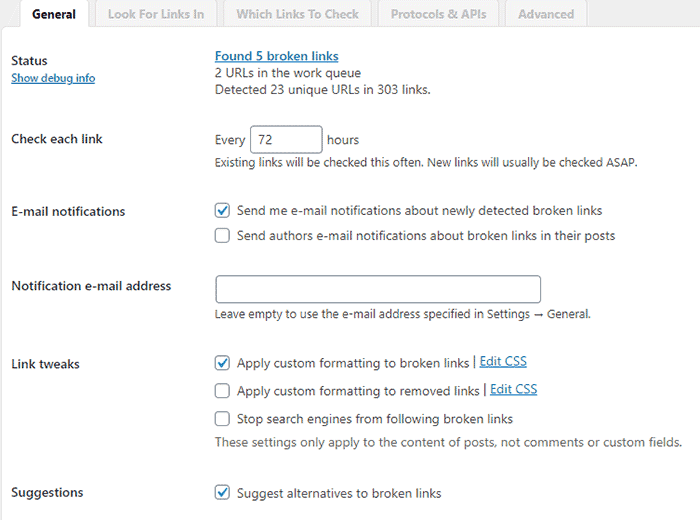
Get this plugin once, and you won’t have to worry about broken links ever again.
2. Using Web-based SEO tools
Web-based SEO tools are the most natural and highly-recommended approach for fixing broken links in WordPress. We’ll discuss two major tools in the section below. Both of these tools come with powerful audit tools that can scan your website for errors automatically.
1. Ahrefs
Ahrefs is ideal for business owners and professionals. It provides you with its amazing Site audit tool to find broken links. You get a detailed SEO insight into your website with the Ahrefs tool.
With Ahrefs, you can perform keyword research, competition analysis, organic, and paid keyword ideas. However, it comes with a price. Plans start from $99, including a 7-day trial for $7.
To use Ahrefs, go to Ahrefs’s dashboard and click on Site Explorer. It crawls through your website to prepare reports. It may take some time, depending on the content size of your website. Once it’s done, you get an aggregated result, from which you can sort your report based on your needs.
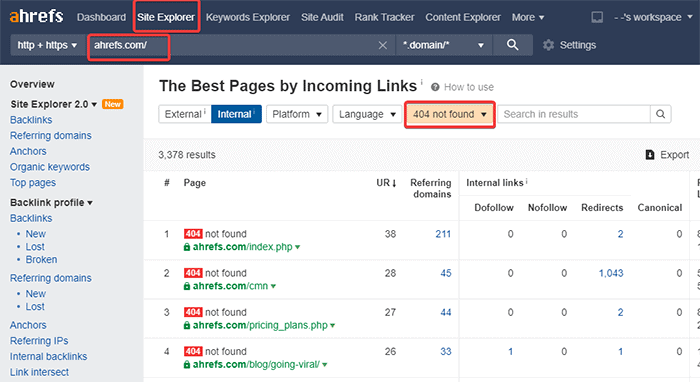
To get data like above scroll down little bit and click on “Best By links” under Pages section.
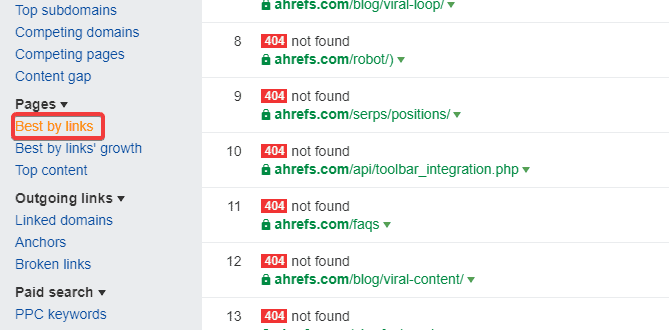
2. SEMRush
SEMRush is among the best tools for SEO on the market. You can check your website’s health and SEO rankings using its powerful site audit tool that crawls through your website. It provides you with detailed reports of common errors.
SEMRush charges a certain price for its service. However, it offers a limited plan option that crawls up to a hundred pages on a single domain name.
To use the SEMRush tool, follow the steps below:
- Sign up for a SEMRush account.
- Once logged in, click on the “Site Audit” link from the left menu.
- You’ll land at the Site Audit page, click on the “New Site Audit” button, and add your website.
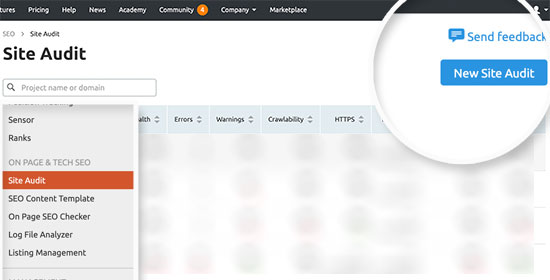
- Configure audit settings, choose the number of pages to crawl, and choose a crawl source.
- Click on the Start crawling button.
- Once it’s done crawling, click on your domain name under the Site Audit section and view the report.
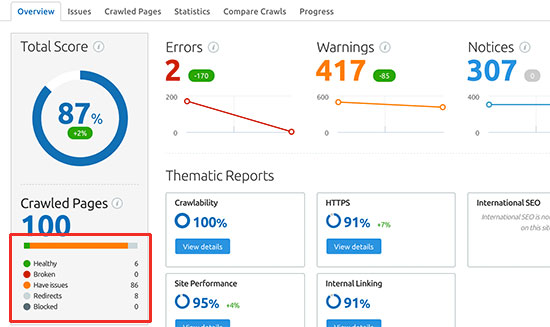
- Click on the “Broken” link in the report overview to see broken links on your site.
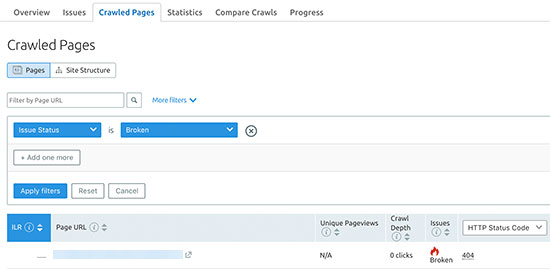
- Finally, click on Export at the top right corner. This will let you download your crawl report.
3. Google Search Console
If you want to monitor and maintain your site’s presence in Google search results, you can use the Google Search Console. For that, get your site verified with Google Search Console. Then, you’ll get all the benefits.
Google Search Console crawls up your WordPress sites to give you Crawl Error reports.
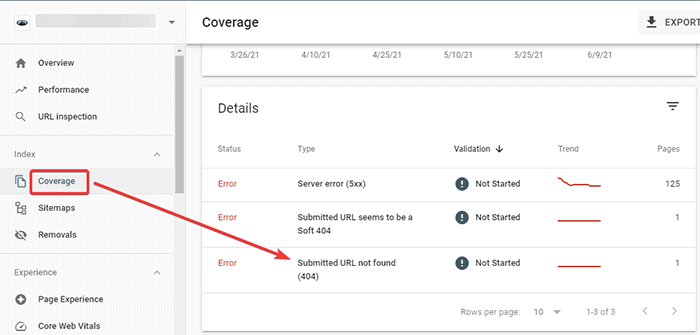
These reports provide you with a list of all pages that returned a 404 error to Google. Click on the link of these pages. A pop up appears, which lets you correct the broken link on those pages.
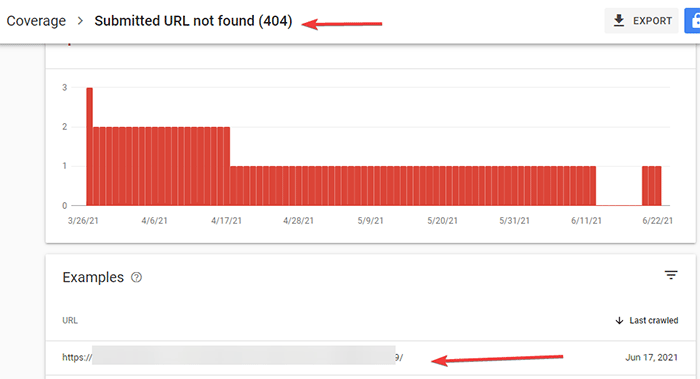
4. Third-Party Desktop Tools
You can use third-party desktop tools, like Screaming Frog. It is an excellent free tool that works well on popular OS like Windows, macOS, and Ubuntu.
To use the Screaming Frog tool, download and install the program. Then, add your site’s URL to the box at the top. Then, start.
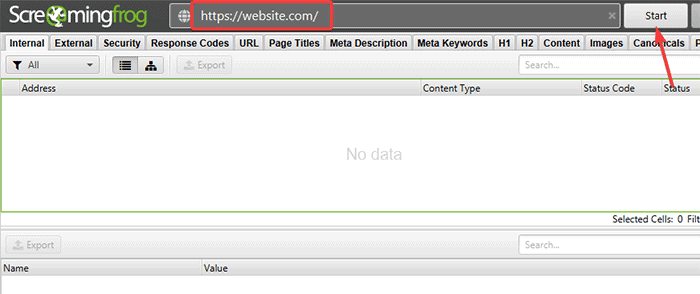
The Response Codes option allows you to filter out 404 pages while the Inlinks feature gives you the links to those 404 pages. You can then fix these links easily.
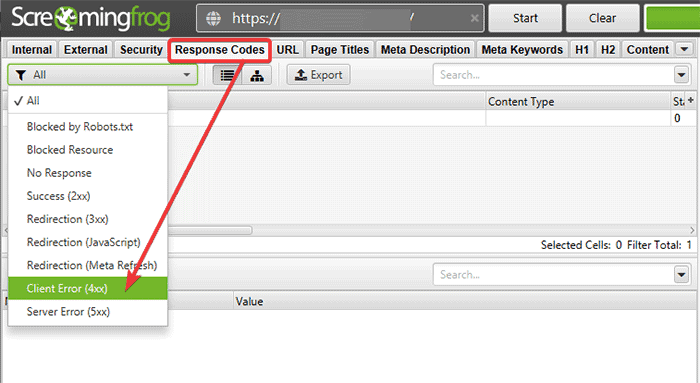
5. Online Tools
For small websites, another method you can opt for is using an online broken link checker tool.
One of the popular options you can use is BrokenLinkCheck.com. It lets you check upto 3000 pages for free. It is effortless to use. Visit the website and enter the URL and click on “Find broken” links.
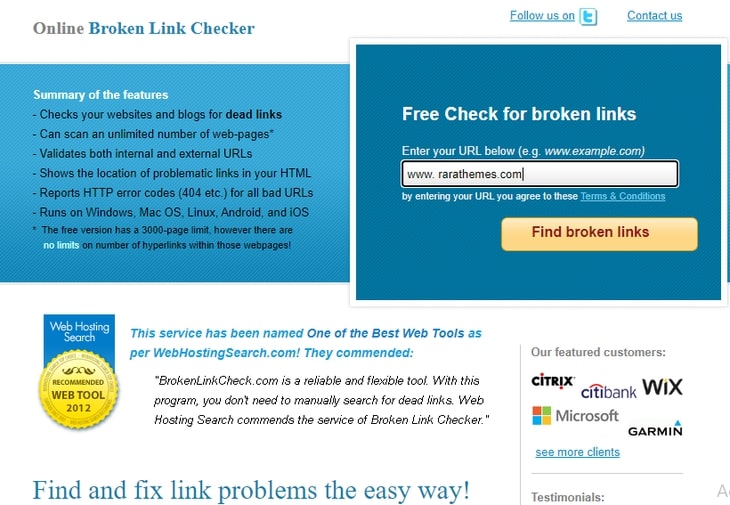
It gives you the list of broken internal and external links. You can also access the broken links and fix them.
Another online tool for detecting broken links is Broken Link Checker by Sitechecker. This tool is a very useful solution for identifying and fixing broken links on websites.
It performs a thorough scan of the website’s pages and detects any broken links, providing users with a comprehensive report that includes the URL of the broken link, the referring page, and the HTTP status code. This enables website owners and webmasters to quickly identify and fix broken links, which not only improves user experience but also contributes to better search engine optimization.
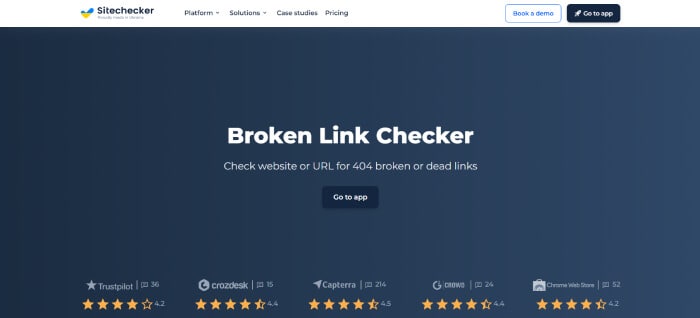
How to Fix Broken Links in Your Website
Fixing broken links is pretty straightforward. In the section below, we cover three different techniques to fix broken links in WordPress.
Just Remove the Links
After locating the broken link on your website, then you need to remove that link.
Replace the Links with Live Links
Sometimes typo errors can also lead to a broken link. Check the spelling and see if the 404 Error is because of a misspelling and fix it.
Using 301 Redirects
If you are wondering, “What is 301 redirects”. We have an article on this: How to Redirect a URL in WordPress? In this guide, you will find two primary ways to redirect a URL.
Conclusion
Having a broken link in your WordPress site can significantly impact your site’s SEO performance. Besides, it also affects the user experience. But, all problems aside, we provide you with plenty of solution options to fix all the broken links on your website in the article above.
You can try out any of the methods listed above based on your preference. Do share your experience of using these methods in the comment section below.