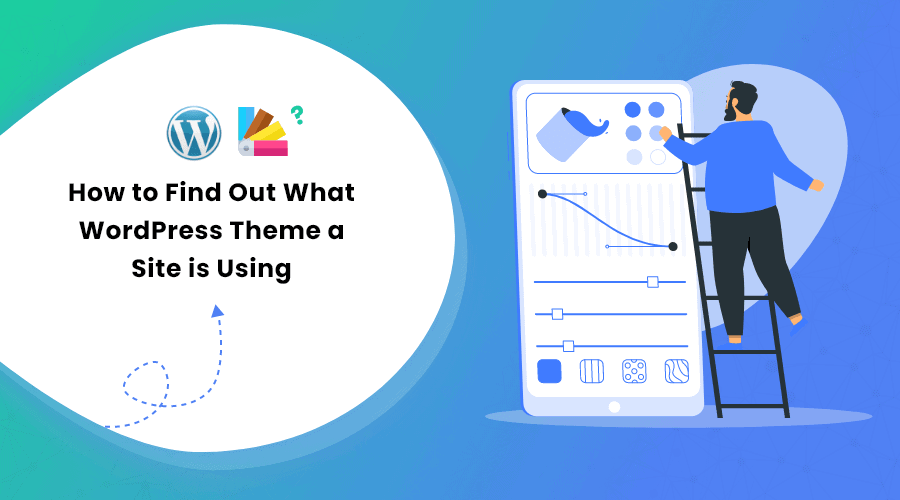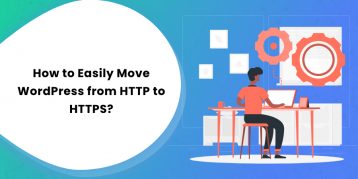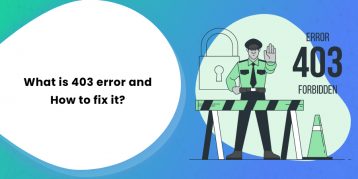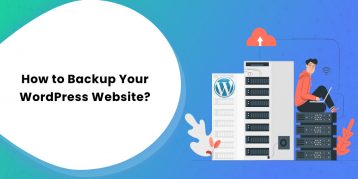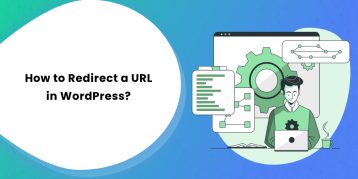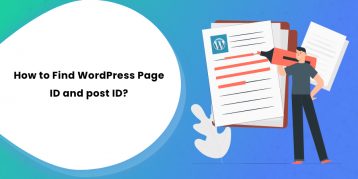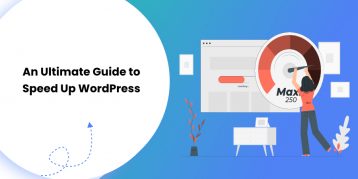WordPress is a robust ecosystem with unlimited ways to decorate and add functionality to your website. That is why coming across a gorgeous-looking website with stunning design and vivid layouts is quite common.
So what helps to give your website a perfect look and amazing functionalities?
The answer is WordPress themes!
In this article, we will cover how to find out what WordPress theme a site is using with three different methods. After reading our guide, you will be able to figure out a particular site’s theme and use/purchase it yourself.
Let’s get started!
Table of Contents
Why Should You Know What Theme a Website is Using?
When creating a website, choosing a WordPress theme is crucial as it is going to decide how your site will look later. But before it, you might browse other successful sites of similar niches to get an idea of the design, layouts, functionalities, and content. This is where you should know how to figure out what WordPress theme a site is using.
Sometimes, a site may be using custom themes. In such a case, you probably won’t be able to use it. However, in most of the scenarios, websites use a premium theme or free WordPress themes.
How to Find Out What WordPress Theme a Site is Using
Here, we have explained three different methods to find out which WordPress theme a particular website is using. We will begin with the easiest one first.
Method 1: Using Online WordPress Theme Detector Tool
There are multiple theme detector tools on the internet that let you find out a site’s theme. Here are the four most popular theme detector tools:
1. WPBeginner WordPress Theme Detector
The WPBeginner WordPress Theme Detector tool makes it very easy to know which theme a site is using. The tool is completely free, and all it needs is the site’s URL whose theme you want to know.
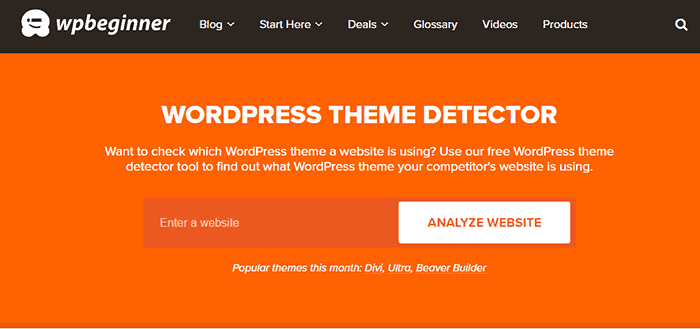
Here is how can find the site’s theme using this tool:
- Copy the URL in the given field.
- Click on the “Analyze Website” button.
- The theme detector tool looks through the site’s source code and shows the name of the WordPress theme it is using.
If the site is not using WordPress, it displays something like:
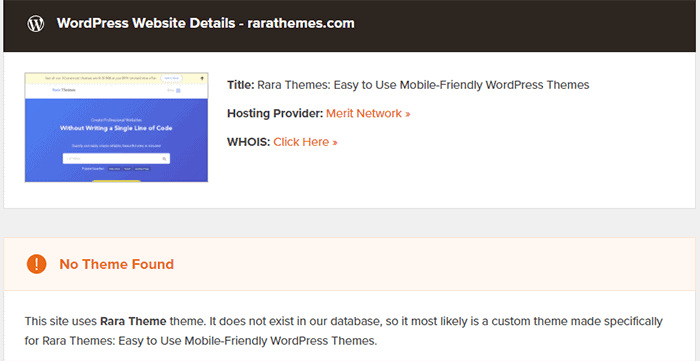
If it’s a custom theme, the tool does not show the theme name.
2. WP Theme Detector
The WP Theme Detector is another easy-to-use online tool to find out the WordPress theme of a site. You can use this tool as follows:
- Copy the site’s URL whose theme you want to know and paste it in the given field.
- Now, click on the “Experience the magic of WPTD” button.
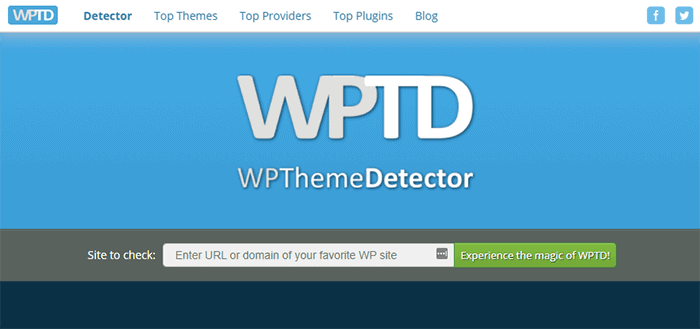
- The tool automatically detects and shows the theme name with the option to view the theme and the demo.
A standout feature of this theme detector tool is that it even detects themes as parent theme or child theme. It also lets you know what plugins the site is using.
3. WordPress Theme Detector by Satori Studio
WordPress Theme Detector by the Satori Studio is another useful tool that helps you find out the WordPress theme of a site. It is also an online tool and works in a similar way as the above two.
Here’s what you need to do:
- Enter the site’s URL in the field.
- Then, click on the “What WordPress Theme Is That” button.
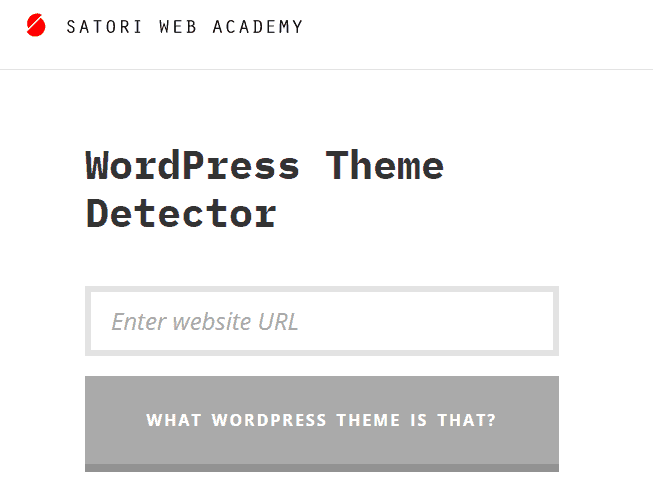
The theme detects and shows the theme name, including other details such as theme author, description, and link to the theme’s official homepage.
4. IsItWP
Another tool for detecting WordPress themes of websites is the IsItWP theme detector. This tool also gives the name of the hosting provider, plugins used by the website, along the theme of that particular site. Here is how to use it:
- Enter the site’s URL.
- Then, click on the “Analyze Website” button.
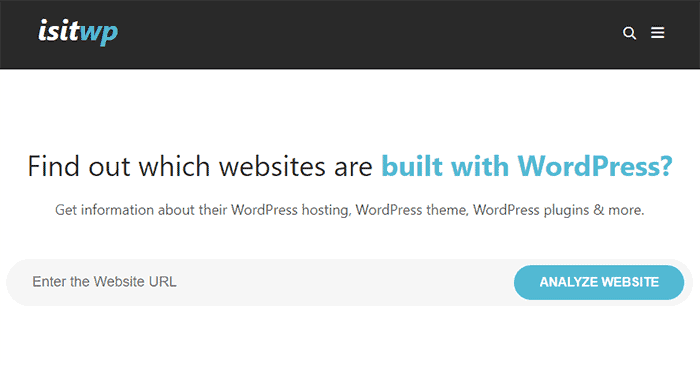
IsItWP scans and gives the name of the theme and plugin along with their download links.
If the theme being used in that website is not in the tool’s database, it displays information similar to this:
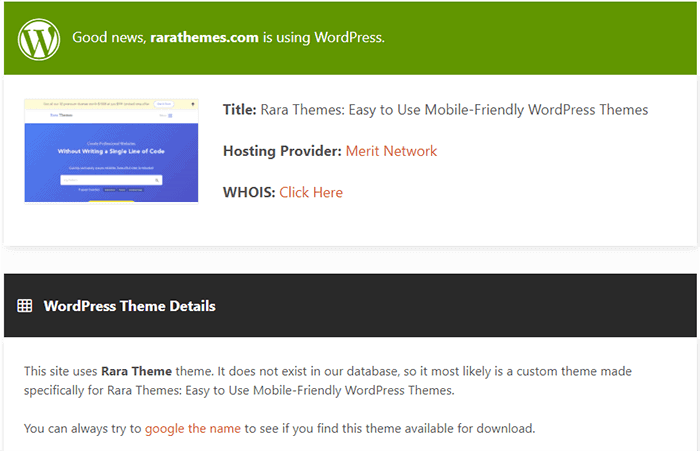
Method 2: Finding Out Website WordPress Theme Manually
Sometimes, the site owners change their theme’s name. This prevents the online theme detector tools from detecting the theme name. However, there is also a manual way to look into the site’s source code and find out the theme it is using.
All the WordPress themes have different theme files including a style.css file. It contains the theme header that informs WordPress of the theme name, author, theme version, URI, CSS styles, and other information. Thus, to find out the website’s WordPress theme manually, you need to find this file.
Here is how you can do it:
- Right-click anywhere on the website whose theme you want to know. Click on the “View Page Source” option.
- Doing so opens the page’s source code in a new tab.

- Now, search for the “style.css” theme file on the code page.
Note: There could be many style.css file links in the page source. You should look for the style.css with /wp-content/themes in the URL.
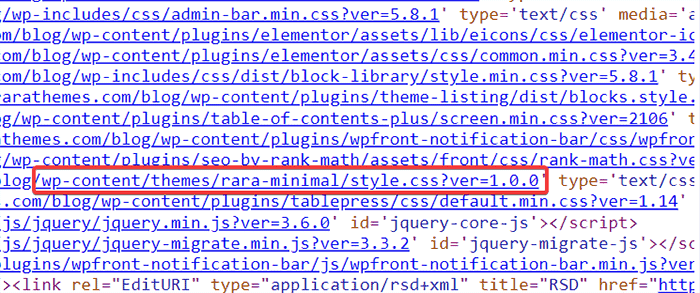
- Click on the link to view the website’s theme details.
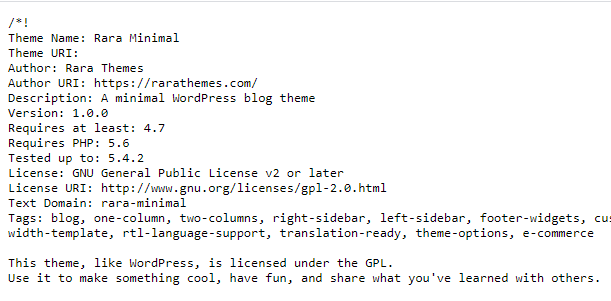
You can now see all the details about the theme apart from its name, such as version, author, theme URL, PHP version, and others.
Method 3: Finding Out Wordpress Theme of a Website Using Browser Extension
Apart from using online theme detecting tools and checking the theme name manually, you could also find the theme name using a browser extension. The extension used for this purpose is called WordPress Theme Detector and Plugins Detector.
Note: This method is helpful only if you use Google Chrome as your primary browser.
- Visit WordPress Theme Detector and Plugins Detector. You will see the option to add the extension to Chrome. Click it.
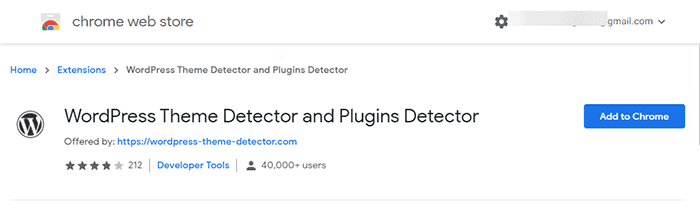
- After the installation completes, you will see its icon on your toolbar.
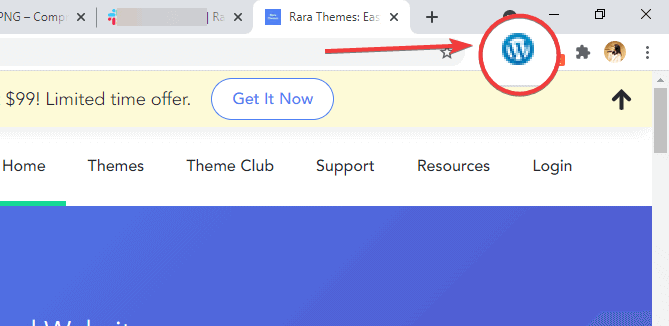
- Now, to see the name of the active theme of a site, visit its URL. Then, click on the extension icon.
The extension automatically shows the name of the theme along with its version, details, and more.

This method is very convenient as it shows the theme name without leaving the page.
Frequently Asked Questions (FAQs)
What is the WP Theme Detector?
WP Theme Detector is a free online tool that lets you see all the details of the current theme of a website, including name, version, parent theme, child theme, and others.
How can I tell what WordPress theme a website is using?
There are three ways to know the WordPress theme name that a website is using. You can use an online theme detector tool, use the WordPress Theme Detector and Plugins Detector browser extension, or find it out manually by viewing the page’s style.css file.
We have explained all these methods in this article. Do check them out.
Conclusion
Regardless of why you want to find out what WordPress theme a site is using, the three easy methods we have explained above will help you out. The easiest and convenient way is to use an online theme detector tool.
We recommend the WP Theme Detector as it gives more details about the plugin and theme, including the parent or child theme. If you are a Google Chrome user, finding the WordPress theme name is only a touch away with the WordPress Theme Detector and Plugins Detector extension.
However, in some cases, you might not find the theme name if it is a custom theme or the site owner has changed the name. In this case, you might want to find the theme name manually, as we have explained above.
So, which theme detecting method did you like the best? Let us know in the comments section below.