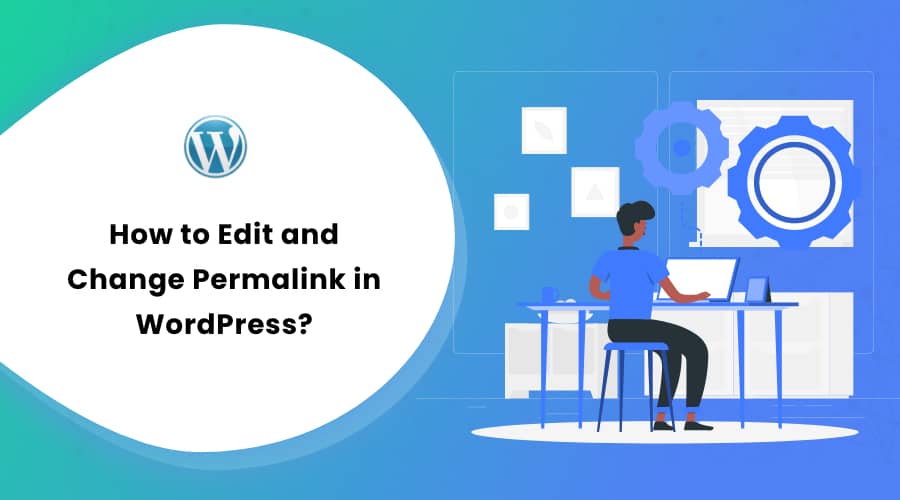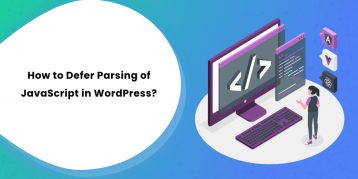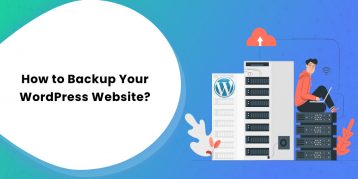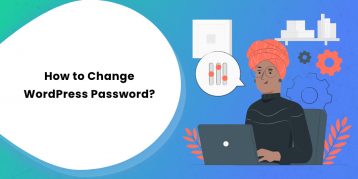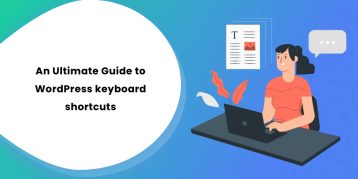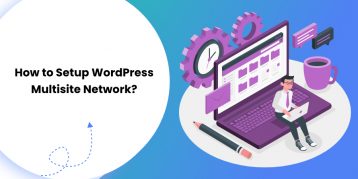Whenever you add a new post or blog to your website, WordPress automatically assigns a unique permanent link, a.k.a permalink, to it. This unique link of your page/post is supposed to be permanent, but you can edit and change the permalink in WordPress.
However, you should know that editing or changing permalink is a major undertaking. Tampering with the permalink may cause multiple errors, broken links, and even affect the SEO of your site.
Lucky for you, this step-by-step guide explains the correct, easy, and safe ways to edit and change the permalink in WordPress
Let’s dive in:
Table of Contents
- What is a Permalink in WordPress?
- Permalink Vs. Slug
- Why are Permalinks Important in WordPress?
- Why Edit and Change Permalink in WordPress?
- How To Change The WordPress Permalink Structure
- How to Change Permalink of Individual WordPress Post or Page
- How to Change the Category and Tag URL Prefix
- How to Change the Individual Category and Tag URL
- How to Change the Author Page URL
- Setting Up Permalinks Redirects to Avoid Broken Links
- Which Permalink Structure is Best For You?
- Conclusion
What is a Permalink in WordPress?
Permalinks are the unique permanent URLs given by WordPress to your website’s page, post, and other archives. These URLs are SEO-friendly and also help to improve the user experience (UX) on your site.
WordPress uses the permalink structuring system to generate this unique URL. It consists of your domain name and a suffix that represents the post or page. For example:
https://rarathemes.com/blog/free-travel-blog-wordpress-themes/
This URL comprises the domain name “rarathemes.com” and has a “free travel blog WordPress themes” suffix.
As you can see, permalinks also give an idea of what the post or page is about. Thus, it makes the URL structured for both humans and search engines to understand easily.
While permalinks are intended to be permanent, you can easily change them. When done correctly, it can have a massive influence on SEO rankings as well as increase traffic.
Permalink Vs. Slug
A permalink has two components – A permanent link, i.e., the domain name and a slug (suffix.) See the example below:
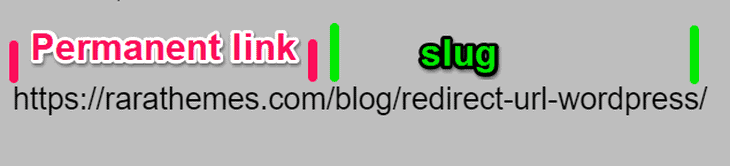
Here, the permanent link is your domain name, and the slug is your URL’s customizable part. The slug is where your blog’s or page’s name appears on the URL.
You can customize the slug to your preference. You can also edit the slug for each post and page you create on WordPress. However, you cannot change the permanent link of your permalink from the WordPress default settings option.
Why are Permalinks Important in WordPress?
Permalinks in WordPress play an important role in reaping major benefits for your site. It significantly improves the user experience, SEO ranking, and branding.
Here are the major benefits of permalinks on your WordPress site:
1. Well-Organized Website
Proper structuring and well-organized settings are vital for providing a better user experience to your visitors. Every user wants to find the information they want easily and quickly on a site. Permalinks make your site organized and eases understanding your content’s structure. Here is another example:
https://rarathemes.com/blog/on-page-seo-techniques/
When users see such a URL, they will instantly know that they are viewing the post “On-page SEO techniques” on the website called “rarathemes.com.” They can also understand that the post is located in the site’s “Blog” section.
2. SEO (Search Engine Optimization)
You might be surprised to learn that permalinks can improve the search engine rankings of your website. This happens because WordPress automatically creates this strategical URL to help each page and post rank higher on SERPs (Search Engine Results Pages.)
In addition, you can also add keywords to the URL, such as tags, title, or content. For example:
https://rarathemes.com/blog/how-to-start-wordpress-blog/
You will also notice hyphens within the words of the URL. This benefits both humans and search engine bots to understand the page/post. Thus, a better SEO ranking.
3. Digital Experience
The main goal of permalinks is to give the users easy access to particular pages and post on your website. They can easily access the resource on your site by typing in the permalink. Apart from improving the user experience, permalinks are also integral to your digital brand. They can influence how your visitors perceive your website.
A clean and organized URL that is easily understandable is a mark of professionalism. Paying proper attention and properly editing your permalink can have positive effects on your brand image. Your site looks more authoritative and even reassures the visitors that they are still surfing your site.
So, to keep it simple:
- Permalinks give a brief understanding of what your page or post is about to the visitors without even looking at the content.
- Search engines use permalinks to discover pages or posts from the URL.
- Permalinks provide a permanent location for search engines and your visitors to return and read the content.
- Permalinks are unique identifiers for each of your content and help you keep it all organized.
Why Edit and Change Permalink in WordPress?
Permalinks are meant to be permanent. However, if you are a new site, changing the permalink makes sense. You are still in the initial phase, and the planning for how the site will look may be in process. In this phase, plan well on how you want the site to appear. There are six available structures that you can use for your site.
On the contrary, changing the permalink in an established WordPress site can have multiple negative consequences. It can break the site’s backlinks. Also, it will result in a traffic drop as well as decrease the SEO and UX. Redirection can be helpful, which we will discuss later.
Changing permalinks certainly has a catch. But it doesn’t mean that you cannot change it. There are some valid reasons where changing the permalink makes sense, even in an established site. Some of such reasons may be:
- If you began with the older version of WordPress, your site might still be using the Post ID’s default structure. This structure is not useful for SEO or UX at all. Thus, changing the permalink makes sense here.
- You may want to re-establish your brand and give it a new direction. For example, you started as a blog but now want to become a news-oriented site. Here, you may want to change to the “Day and name” structure.
- Buying an already-established site as an investment is common. So, it might be possible that you also inherited or purchased the website from someone else. At a certain time, you may want to update the current permalink structure as a rebranding process.
- It is also possible that you started your site without knowing the importance of permalinks in SEO and UX. Now, you are aware of it somehow and want to change the structure for long-term SEO and UX benefits. Thus, changing the permalink is a sensible approach.
Note:
If your current or default permalink structure works fine in bringing traffic and securing a good SEO rank, changing it can be an unnecessary headache. However, if you want to change it anyway, you will be glad there are safe ways to do that without bearing much of the consequences.
How To Change The WordPress Permalink Structure
If you want to edit the whole scheme of URLs on your site, follow these steps:
- Go to “Settings” and click on the “Permalink” option on your dashboard
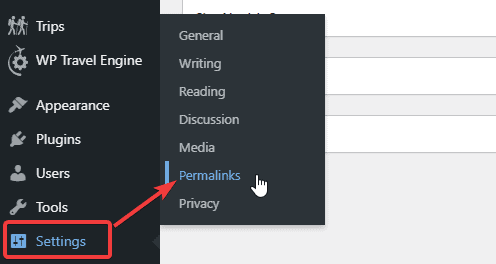
WordPress uses the “Plain” option by default. However, for a content-focused website, selecting the “Post name” option is the best.
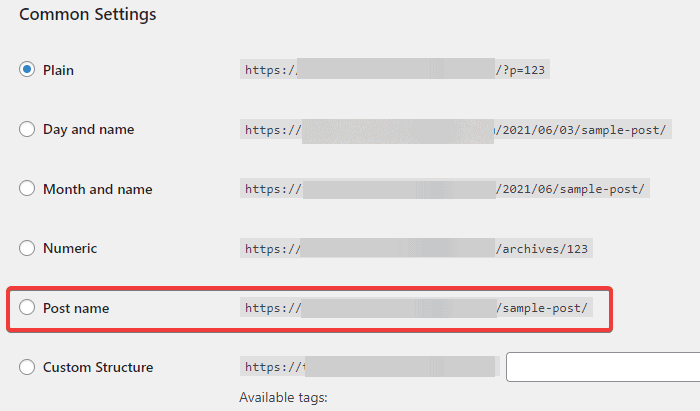
Such a structure sets a clear focus on your post to make it easier and understandable for your readers and search engines.
- .Then, save the changes.
There are six structures to choose from in WordPress.
1. Plain
The plain permalink looks something like “https://website.com/?p=123.”
WordPress uses the “Plain” structure as the default permalink. It consists of numbers and symbols as its slug. If you don’t change any permalink settings, your WordPress continues to use this structure as your pages’ and posts’ URLs. WordPress creates the URLs depending on the number of pages or posts that you have published on your site.
Although default, such URLs are not user-friendly. Thus, we recommend changing the structure to some other options that we have explained below.
2. Day and Name
The “Day and Name” structure will look something like https://website.com/2021/04/12/sample-post/.”
Selecting this structure adds a slug along with the post/page published date to the URL. You can edit the date from the Publishing settings.
3. Month and Name
This structure will look like “https://website.com/2021/04/sample-post/.”
Using this structure will add the post’s/page’s published month instead of the date as in the above structure. The “Month and name” permalink structure is mainly used by magazine websites.
4. Numeric
The Numeric permalink structure looks like “https://website.com/archives/123”
This permalink structure is similar to the plain permalink structure. However, it will add the word “archives” to the URL along with the number of posts/pages that you have published on your site.
5. Post Name
The post name permalink structure has a structure similar to “https://website.com/sample-post/.”
The “Post name” is the simplest yet most effective permalink structure. This structure makes your URL more descriptive, and it is easier to remember. Your URL is your domain name and the post/page name as the slug.
6. Custom Structure
The custom structure permalink looks like this:
“https://website.com/2020/category/author/post-title-slug/.”
If you select the “Custom Structure” permalink, you can put your creativity to work. You can choose from multiple tags to create a unique URL structure. You can add a month, date, time, author, post name, and others from the available tags to create the URL.
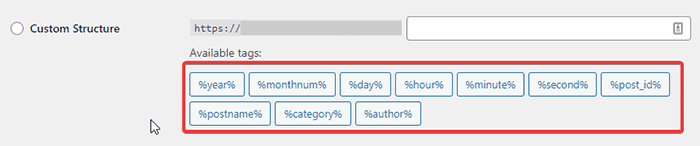
So, these were the six available permalink structures in WordPress. You can set the structure as you need. However, we recommend selecting the “Post name” structure since it makes your page/post URL SEO friendly as well as easy to follow by visitors.
Note: Here is a reminder again. Changing the permalink in a new website can work miracles for your site. However, for an established site, it may work the opposite and impact SEO.
How to Change Permalink of Individual WordPress Post or Page
After you set up the structure using the above methods, WordPress sets it up for all the posts and pages. However, you can edit the URL slug of an individual page or post as follows:
- Go to your dashboard.
- Go to “Posts” or “Pages” whose URL you want to edit.
- Then, hover over it and click on the edit link.
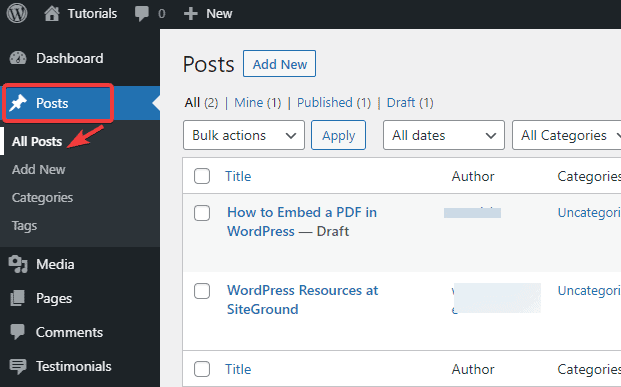
- Click on the “Post” tab from the right column.
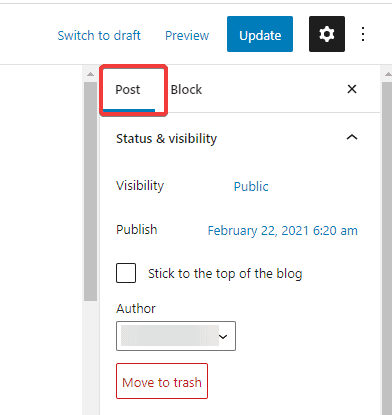
- Scroll down to the “Permalink” section. From here, you can change the URL slug for that post.
- Remember to update the changes.
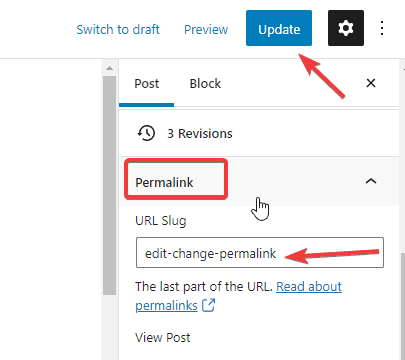
How to Change the Category and Tag URL Prefix
WordPress uses “category” as the category base and “tag” as the tag base. For example:
https://example.com/category/fashion/
https://example.com/tag/tech/
You can change these bases by going to the “Settings” on your dashboard. Now, go to “Permalinks” and scroll down to the “Optional” section. You can type the name as you want in the field. Save the changes after finishing.
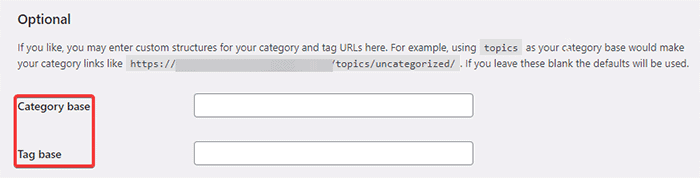
How to Change the Individual Category and Tag URL
You learned how to change the category and tag prefix in WordPress. This section will show you how you can change the individual category and tag URL.
- Go to “Posts” on your dashboard and click on the “Categories” option.
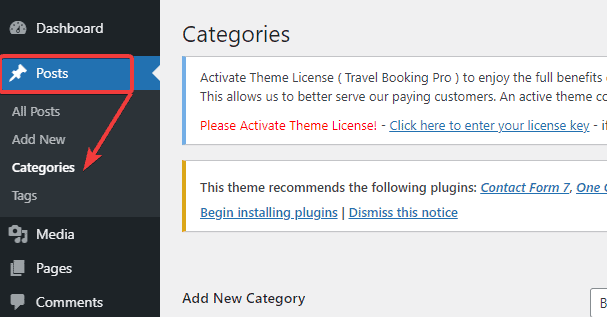
- Click on the “Edit” option below the category you want to change.
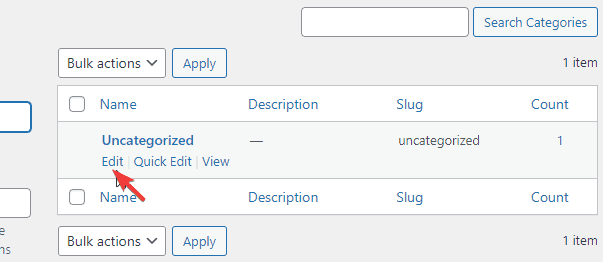
- WordPress loads the category details of that post. You can now change the slug to anything you like.
- Update the changes.
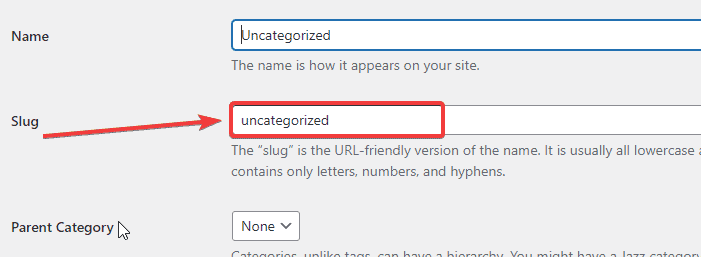
Similarly, to change the individual post, go to Posts > Tags on your dashboard.
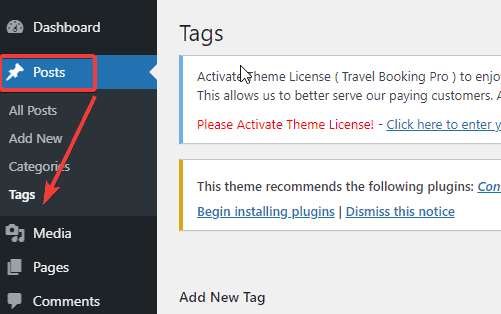
- Click on the “Edit” option below the tag you want to change.
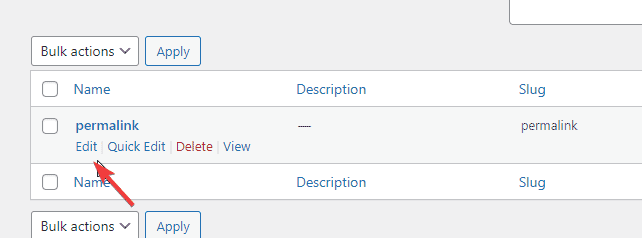
- WordPress loads the details of the tags of that post. You can now change the slug.
- Update the changes.
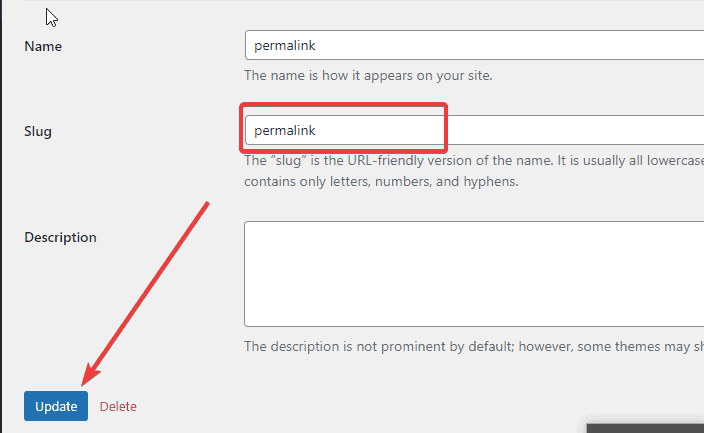
How to Change the Author Page URL
By default, WordPress adds the “author” base to the URLs to your author archive pages. For example:
https://website.com/author/asf
However, WordPress does not have the option to change the author base or slug in WordPress. Luckily, the Edit Author Slug plugin is at the rescue. To use the plugin for changing the author page URL, follow these steps:
- Go to your dashboard and scroll to the “Plugins” section.
- Click on the “Add new” option.
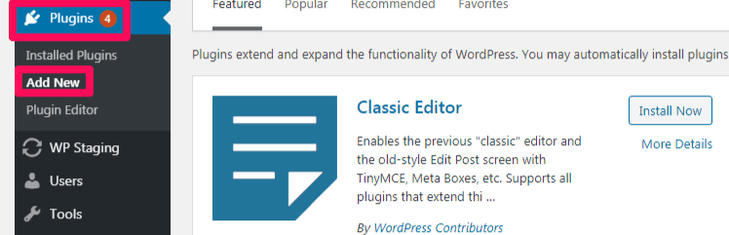
- Search for the “Edit Author Slug” plugin. Then, install and activate the plugin.
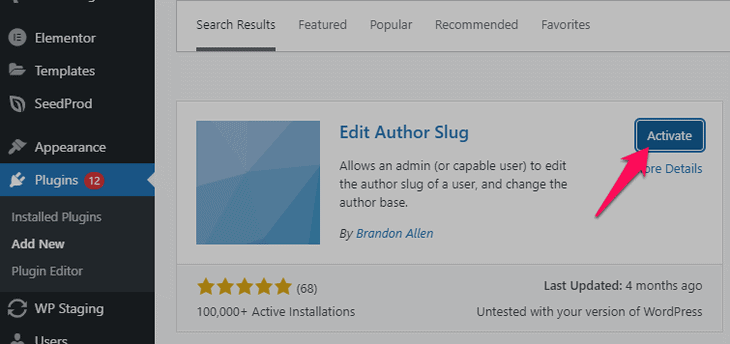
- After activating the plugin, head to the Users > All Users option on your dashboard.
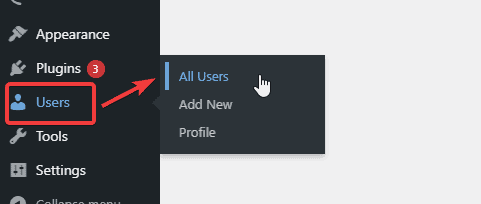
- Click on the “Edit” option below a username.
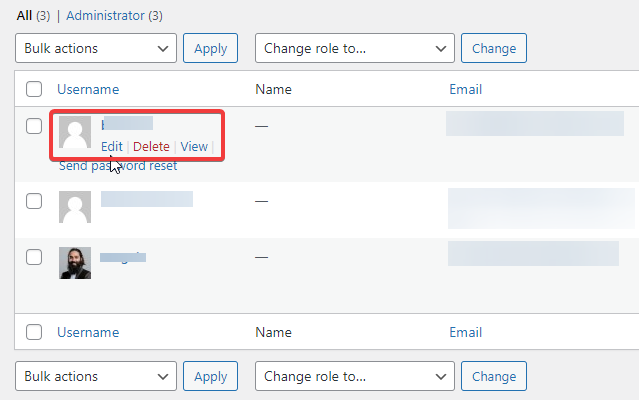
- Scroll to the “Edit Author Slug” section below.
- Here, you can choose a slug or create your own.
- Now, update the user in the end.
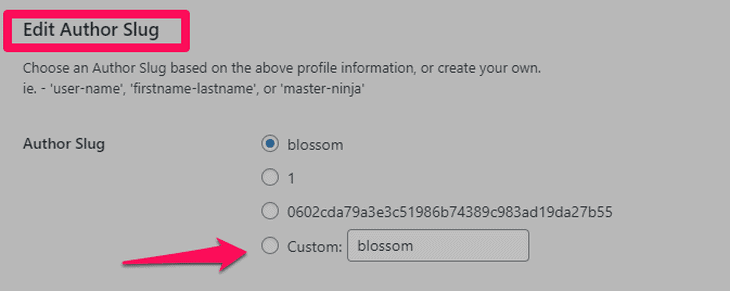
For Changing the Author Permalink Base:
- Go to the “Settings” on your dashboard.
- Then, click on the “Edit Author Slug” option.
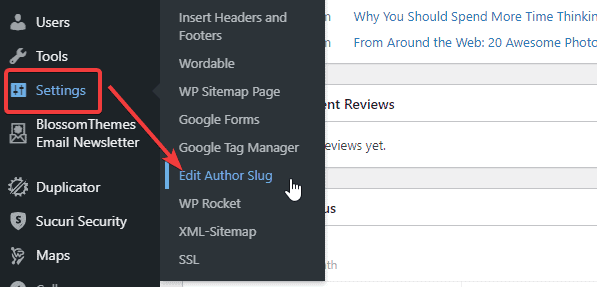
- Here, you can give your author base. Also, you can add slugs to different user roles.

Setting Up Permalinks Redirects to Avoid Broken Links
Now that you have changed the permalinks, you must set up the redirects to have no broken links on your site. For the redirect purpose, you can use the Redirection plugin.
- Go to your dashboard and scroll to the “Plugins” section.
- Click on the “Add new” option.
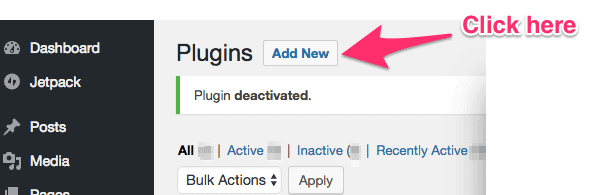
- Search for the “Redirection” plugin. Then, install and activate the plugin.
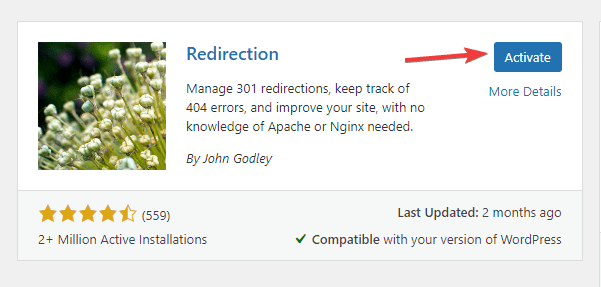
- After activation, go to “Tools” on your dashboard and click on the “Redirection” option.
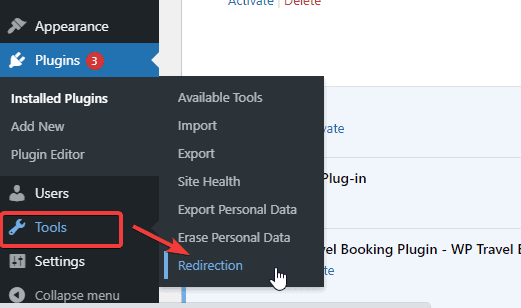
- Now, click the edit option below the post you want to redirect.
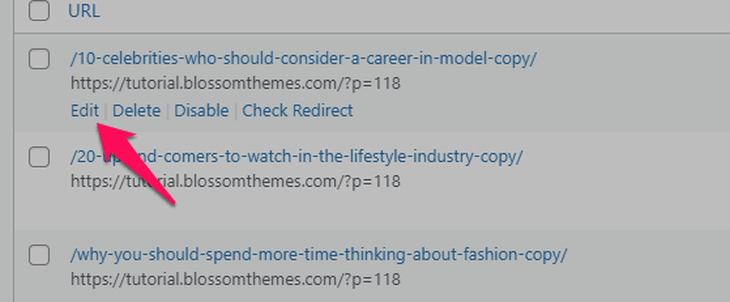
- Enter your old URL in the “Source URL” field. Likewise, the new URL goes in the “Target URL” field.
- Save the changes.
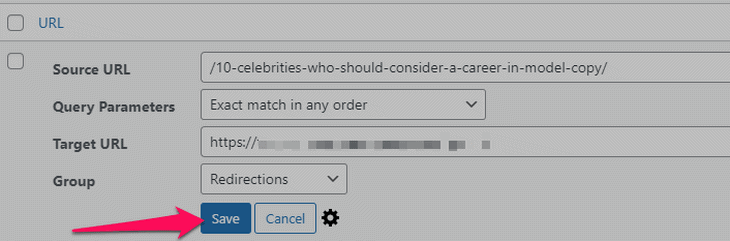
Beside the Redirection plugin, there are numerous ways to find the broken link and redirect it. Read our detailed article on How to Fix Broken Links in WordPress. It has all the steps and guides to easily find and fix broken links.
Which Permalink Structure is Best For You?
As we have already listed and explained above, there are six different structures that you can use for your permalink. Depending on the website type you own and the goal you have set for it, you can pick the permalink accordingly.
For a small blogging website or a niche site that wants to rank higher on search engines, the Post Name structure is the best option. It effectively tells what your page/post is about to the readers and search engines. Undoubtedly, it will improve the UX as well as bring in more traffic.
For a magazine-based website that posts content at regular intervals, the Month and name structure or the Day and name structure will do fine. Likewise, for a news website, the Day and name structure works the best.
We also cannot ignore the Post Name structure. This option helps improve users’ experience considerably and also brings in more traffic. Bearing such features, this structure can prove an asset for your site.
Conclusion
Changing the default permalink URL in WordPress can make or break your site. It is best to do it in the beginning phase of your site rather than on an established site. However, there may be reasons you want to change or edit it. We have just guided you with various ways to edit and change the permalink in WordPress. Of course, changing the permalink can impact SEO and UX. But after redirecting the pages and posts, everything should be fine.
We hope you found it helpful.